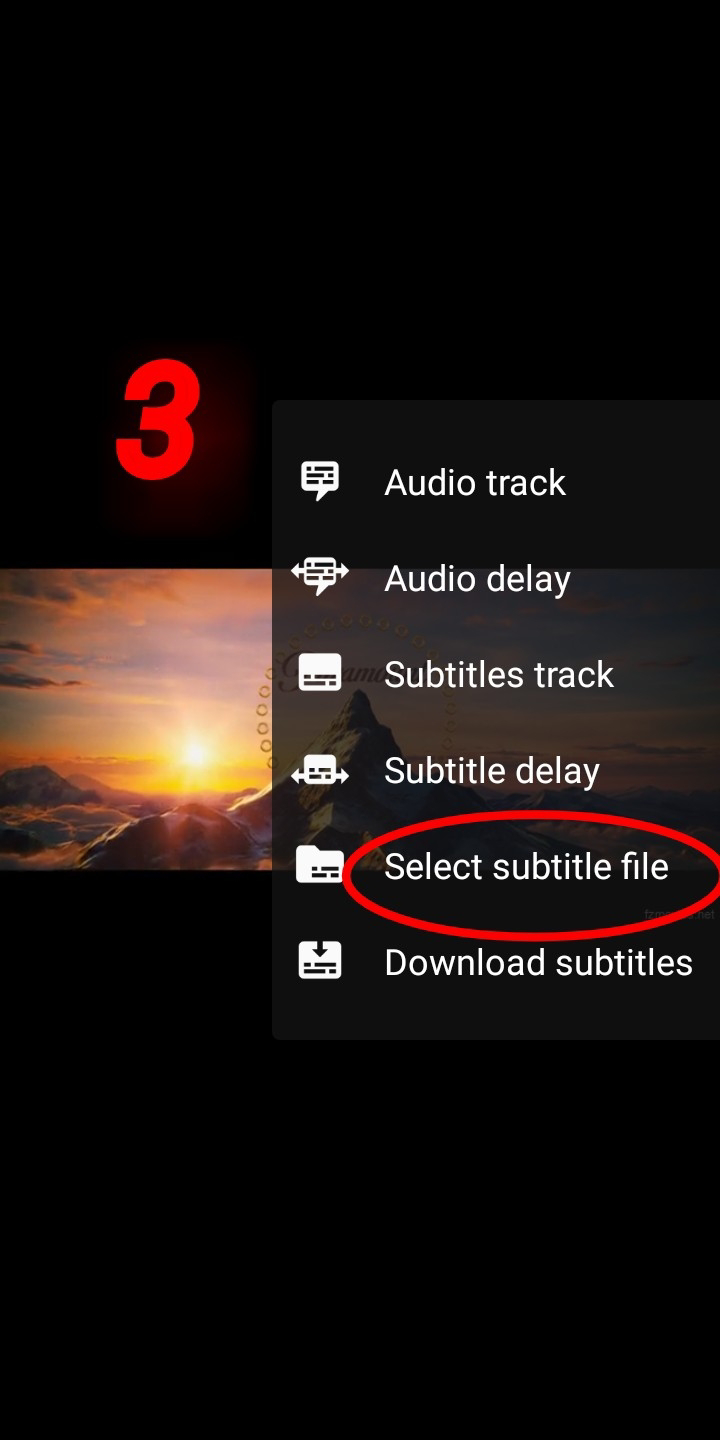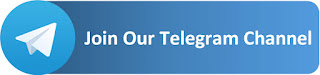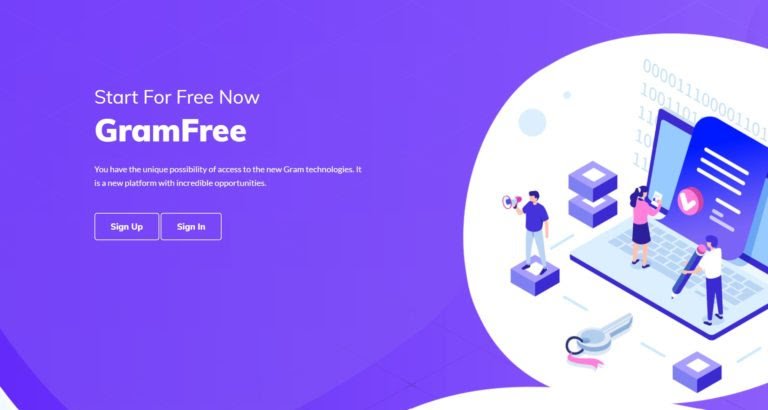The terrible thing about watching foreign movies is the difficult in understanding what is going on in the movies. You would find the movie less fun, less exhilarating and you would be more likely to quit the movie and watch something else. The language barrier is real and it’s tough to break. It was for this reason that subtitles are added to movies. Subtitles makes it easier to understand what is actually going on in the movie.
Advertisements
However, it is becoming increasingly common to find movies that have no subtitles at all. In this case, you would need to download a subtitle file. Most subtitle files come in SRT so it is necessary you donwload a subtitle file in that format.
ALSO READ: ALL YOU NEED TO KNOW ABOUT BEE NETWORK
Anyways, the question you typed into your search engine must have been “how to add a subtitles file to/in movies”, so I am going to answer that by giving you step by step instructions. If you want to add a subtitles file to a movie, here are the things you would need:
1. The subtitle file of the movie you wish to watch
You first need to download the subtitle file. Like I said earlier, subtitles can come in many formats but the most common is SRT. So go online and search for the subtitle files of the movie you want. Once downloaded, you can then start the next step.
NB: Sometimes, you might download a subtitle file in ZIP format. All you need to do is download Zarchiver and then long click on the ZIP file you have downloaded. An option to “extract” will appear. Click on that option and you would be notified of the success of the operation (in most cases.)
2. A video player which supports subtitles file usage in movies
Not all video players would allow you to read subtitles with movies which is why I recommend downloading VLC player. Seriously, I am impressed by that app. It is so good at its job.
3. The information from this article
Yep, you would need this too.
Now that you know what you need, we can start up on how to use what you need to get what you want; in this case, that is adding your subtitle file to your movie. To do that, just follow these steps.
ALSO READ: WHO AND WHERE IS HANNAH GALE?
1. Run your video player app (in my case, VLC player)
The first thing you need to do is launch/run the video player. I already said we would be using the VLC video player so here it is. That is how my video gallery looks like. I would really love it if you would stop staring at it so keenly; you are not a detective, remember.
2. Locate the movie you wish to watch, click on it and click the second icon from the left
In this case, I choose one of my favorite movies in recent weeks, Sonic the Hedgehog. As you can see, the video player is running the video just fine but note the absence of subtitles. So you need to click on the second icon from the left.
3. Click on the second icon from the left
Locate that icon, click on it and it should bring you here. By here, I mean there (the image above). Click on the option which I have highlighted in the picture above. It reads: “Select Subtitle File.”
4. Locate the matching subtitle file for your movie
You need to locate the subtitle file you have previously downloaded. You would usually find this in the “download” folder unless you have adjusted the settings and have instead directed downloaded files to another folder.
Click on the subtitle file once you have seen it. You should be able to view your subtitles now.
5. Enjoy your subtitles
Now you can sit back and enjoy watching your movie with zero worries as to how to understand the foreign language of the movie.
Thanks for reading.
We would really like it if you would bookmark this page and add it to your speed dial. Feel free to subscribe to our newsletter so that you can get access to the latest updates.
Advertisements